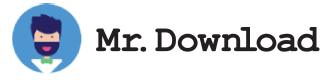How to Install Windows Subsystem for Linux
Windows Subsystem for Linux is a feature of Microsoft's Windows operating system that lets you run a variety of GNU/Linux command-line tools. It can be installed using a GUI or by running a PowerShell command.
To install WSL on Windows, you can start by navigating to the Control Panel. From there, choose Programs. Select the "Windows Subsystem for Linux" option.
Then, choose Install and restart. When you're done, you'll be able to access files on your hard drive from both Windows and Linux. You can also launch other command-line shells or applications through the feature. This allows you to run a complete GNU/Linux development environment on your PC.
Before you can begin, you'll need to set up your user account. Make sure to use lowercase letters and choose a password that you'll remember.
Once you've set up your user account, you'll want to enable PowerShell. Then, you'll be able to create a new Linux distribution or import a custom one. If you have Windows, you'll be able to access your Linux files through Windows apps like Visual Studio. However, you will not be able to access graphical Linux desktop applications through Windows.
Using the GUI, you'll be able to install the latest version of WSL. After you install it, you'll be able to modify your VM settings, backup and restore your distribution, and install updates without having to reboot your PC.
If you want to try out the feature, you can download a preview. Microsoft will be soliciting feedback on the preview via GitHub.